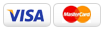|
|
|
Fonts and Transparencies Last Updated: 02/14/2010 |
|
Font Type Convert fonts to paths when possible. By converting fonts to paths in programs like Illustrator and FreeHand, you will avoid having to send the fonts with your files (we do not want to deal with them). When converting to paths, the text becomes a vector shape and will look no different than its original state. In Photoshop, text can be rasterized or "convert to shape" and therefore does not need the fonts. Keep in mind that after rasterizing or converting text, no changes can be made to the text. If your fonts are not converted to paths, shapes, or rasterized, your design may not be viewed the way it was meant to be seen. When we print the file, we may not even realize it since the press prints from the embedded code. Transparencies:  While we understand that using effects can sometimes enhance the appearance of a design, the best way to avoid transparency problems is to not use the effects that cause them. However, if you choose to use a transparency, we recommend that you flatten your transparency. Link to the following Instructions for help with resolving transparency problems. |